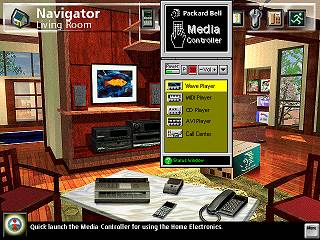|
|
Location: GUIs >
Windows Shells >
Packard Bell Navigator 3.5 Thanks to Matthew H. for the screen shots and info! Packard Bell Navigator 3.5 is an alternate shell for Windows 3.1 and Windows 95 that Packard Bell bundled on most of their computers around 1995. PB Navigator 3.5 presents the functionality of the computer as a virtual house with rooms and objects that can be activated. The intent of this user interface was to aid novice users in using their Packard Bell computer. This shell could be compared to the famous Microsoft Bob, but it really doesn't come close. MS-Bob has customizable animated assistants that operate though out the environment and also several built in integrated productivity applications. PB Navigator lacks these. Also unlike Microsoft Bob, PB Navigator uses bit mapped images whereas MS-Bob uses scalable vector graphics. This means PB Navigator will only fill the entire display when run at 640*480. Packard Bell did not give users a setup program for the Navigator Software. All the end user would receive was a pre-installed copy on the hard drive and a system restore CD with PB Navigator as part of the restore image. This, combined with the fact that most people considered PB Navigator useless and a huge waste of space (the included tutorials were huge for their time), it is no wonder it was so hard to find someone with a copy. . Version 3.5 is an extension of earlier 1.x and 2.x versions that only used screens of buttons. Of the features shown below PB Navigator 3.0 was still mostly button based but included Kidspace, a "Hallway" screen linking the other button screens together, and a 2-d version of Workspace. There are also a few later versions (at least up to 3.9) that include more rooms.
Clicking on various objects in the room starts predefined applications. For example, clicking on the remote control starts the Packard Bell Media Controller. Clicking on the fax machine starts FaxWorks and clicking on the box starts the Packard Bell registration program. The objects in the room can not be moved or otherwise manipulated. Hovering the mouse over either of the entryways to the rooms in the distance causes the distant room to light up. Clicking in these areas will take you to the other room. This version of PB Navigator has two other rooms you can navigate to. The "Info Room" and the "Software Room".
There is also a shelf on the left wall that can be clicked to start a set of tutorials. Clicking on any of the software boxes launches its associated application. Clicking on one of the buttons to the side of the shelf causes the shelf to show a different set of software boxes There are two included software boxes that are not external programs. Under the "Productivity" group there is a box labeled "Ark Workspace" and another under "Children's Corner" labeled "Ark Kidspace". These two are actually additional rooms in the Navigator.
|